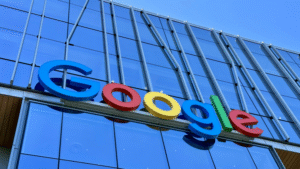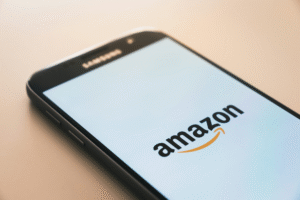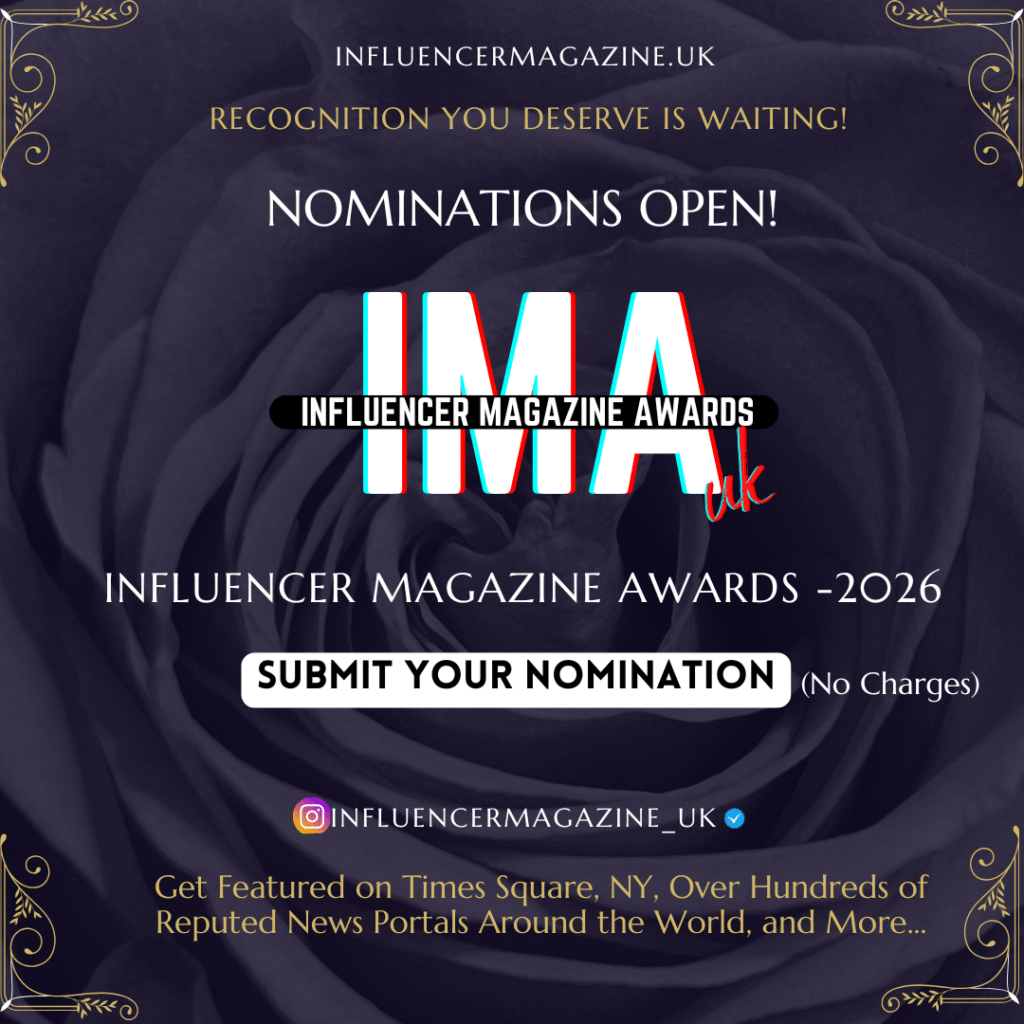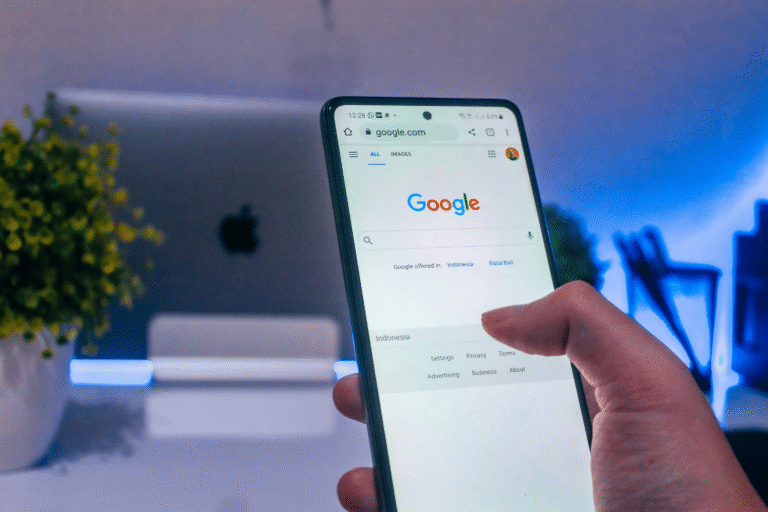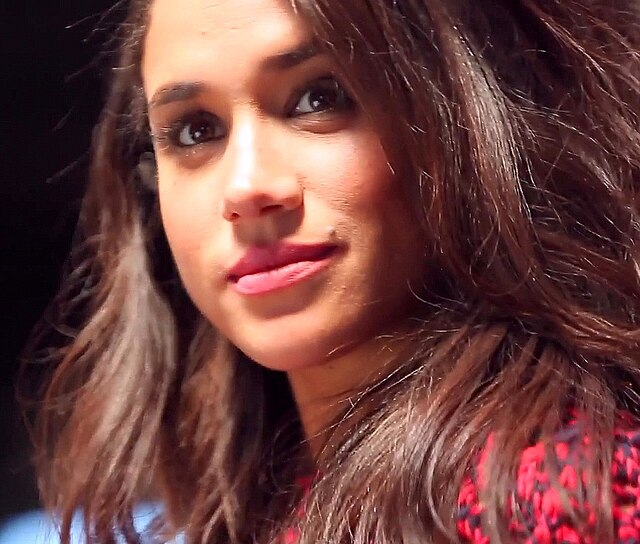Got Xbox error code 0x80190190? Xbox gamers, like any other tech enthusiasts, may encounter hiccups in their gaming experience. One of the frustrating roadblocks azp600x they might come across is the Xbox error code 0x80190190. This error can disrupt your gaming session and leave you wondering how to get back to your favorite games. In this article, we’ll explore what this error means and provide you with troubleshooting steps and solutions to resolve it.
Understanding Xbox Error Code 0x80190190
Xbox error code 0x80190190 typically occurs when there’s an issue with your console’s network connection. It indicates that your Xbox console is having trouble connecting to Xbox Live, Microsoft’s online gaming and media delivery service. This can be caused by various factors, including network problems, account issues, or even server outages on Microsoft’s end.
Troubleshooting Steps to Resolve Error Code 0x80190190
- Check Your Network Connection: Start by ensuring that your Xbox console is properly connected to the internet. Check your Wi-Fi or Ethernet connection and make sure it’s stable. If you’re using Wi-Fi, try switching to a wired connection for a more stable experience.
- Restart Your Console: Sometimes, a simple restart can fix network-related issues. Turn off your Xbox, unplug it from the power source, wait for a few seconds, and then plug it back in. Turn on your console and check if the error persists.
- Test Your Network Connection: On your Xbox, navigate to “Settings” > “Network” > “Network settings.” Run the network connection test to identify any issues. If there are problems, follow the on-screen instructions to troubleshoot and resolve them.
- Check Xbox Live Status: Xbox Live services occasionally experience outages or maintenance periods. Visit the Xbox Live Status page on the official Xbox website to see if there are any ongoing issues. If Xbox Live is down, you’ll need to wait until the service is restored.
- Clear Alternate Mac Address: In some cases, clearing the alternate MAC address on your Xbox can resolve network issues. To do this, go to “Settings” > “Network” > “Advanced settings” > “Alternate MAC address” and select “Clear.”
- Sign Out and Sign In: Sign out of your Xbox Live profile and sign back in. Sometimes, re-authenticating your account can resolve connectivity problems.
- Contact Xbox Support: If none of the above steps work, you may need to contact Xbox Support for further assistance. They can provide specific guidance based on your console and account details.
Conclusion
Xbox Error Code 0x80190190 can be a temporary setback in your gaming experience, but with the right troubleshooting steps, you can often resolve it quickly. By checking your network connection, restarting your console, and following the provided solutions, you’ll be back to enjoying your favorite games on Xbox Live in no time. If all else fails, don’t hesitate to reach out to Xbox Support for professional assistance.